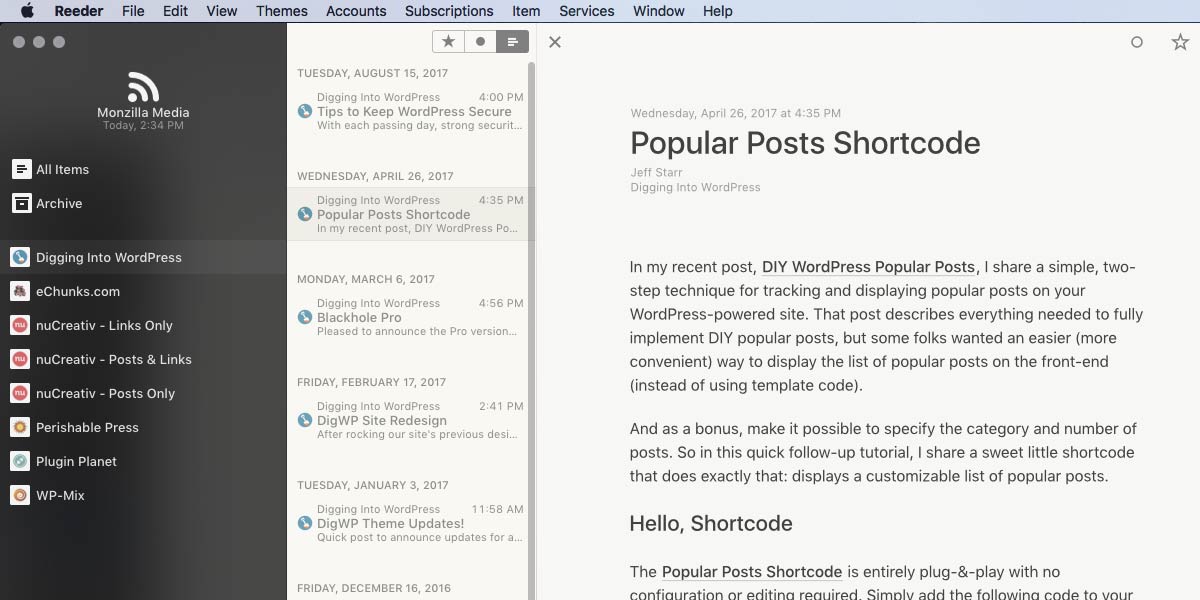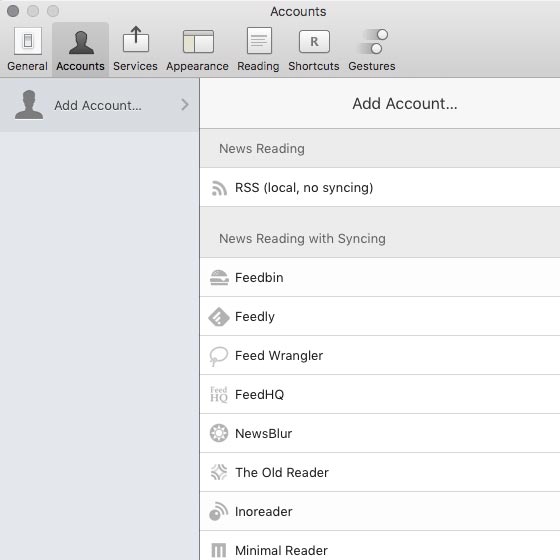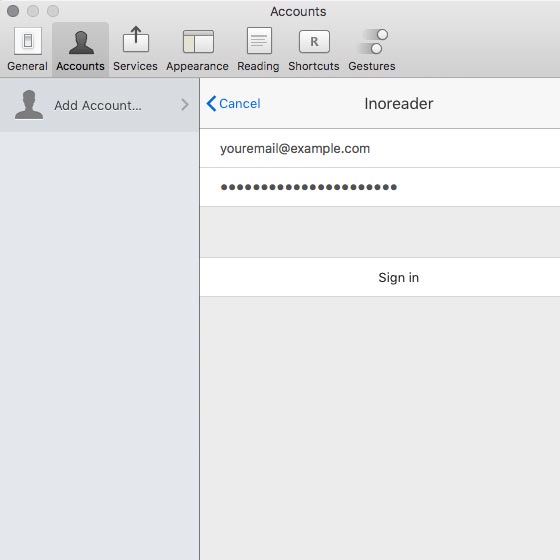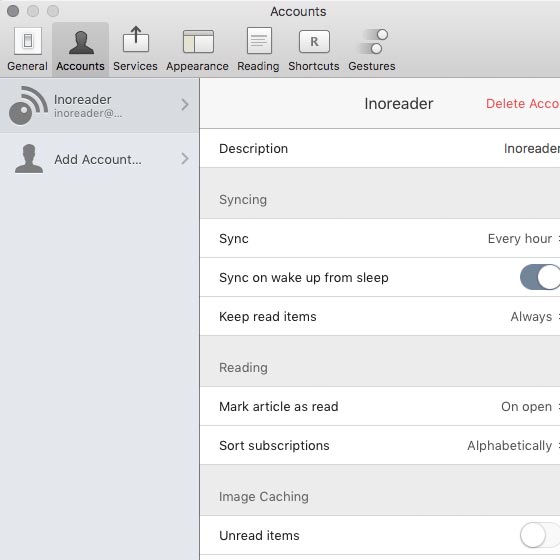Sync News Feeds on All Devices for Free with Inoreader
There are plenty of ways to sync news feeds across all of your devices. There are free services, paid services, and even scripts that you can host on your server. This quick tutorial explains two ways to sync your feeds on any device. The first method uses the free service from Inoreader, which works via web browser on any device. And the second method combines Inoreader with the Reeder app for a better experience on macOS and iOS.
Why would I do this?
I like to stay current with a LOT of news and content. So using a feed aggregator/reader makes it easy to stay current without getting overwhelmed. And syncing my subscriptions across all devices makes it even easier. Synced feeds give you flexibility to stay current from anywhere. So it’s more efficient and saves more time going forward.
So that’s the why. Let’s jump into the how..
Method 1: Sync feeds for free with Inoreader
Inoreader is all you need to sync your feeds across devices. Simply create a free account, import your feeds, and access them from any web browser. You now have fully synchronized feeds on any device. And it works with any valid feed format, like Atom, RSS, or even straight up XML.
Method 2: Combine Inoreader with Reeder
Once you’ve got Inoreader set up, you can extend its functionality by integrating it with a feed app. There are many available, both free and paid. Choose the one that works best for you, or just use Inoreader on its own. Personally, I like the Reeder app for macOS and iOS. It provides a clean, minimal, sophisticated design and is simple to connect with feed services like Inoreader.
To connect Reeder with Inoreader:
- Go to Reeder Preferences ▸ Accounts ▸ Add Account..
- Select Inoreader from the section, “News Reading with Syncing”
- Enter the username and password for your Inoreader account
- Configure your options and done!
Here are some screenshots of the process:
That’s all there is to it, takes like 30 seconds. These steps work with either iOS or macOS versions of Reeder. So you can integrate with Inoreader and “level up” your synced feed routine with a better experience. And if you have a non-Apple device, you can always just log in and use Inoreader directly. Universal mobility.
Pro Tip: Make a backup of your feeds
After subscribing to your favorite feeds in Inoreader, take a moment to make a backup of the list. That way, if something ever happens and the data (or service) is lost, you can quickly restore your subscriptions.
Here’s how to make a backup of your feed data using Inoreader:
- Log in to Inoreader and go to Preferences ▸ Import/Export
- Go to “Export” and click the link to download as an OPML file
There’s also an “Import” feature, where you can import an OPML file that contains all of your subscriptions. Additionally, Inoreader provides a LOT of other great features and settings. Take some time to get familiar with the possibilities. And likewise with Reeder, it’s really a nice app.