7G Firewall for Nginx
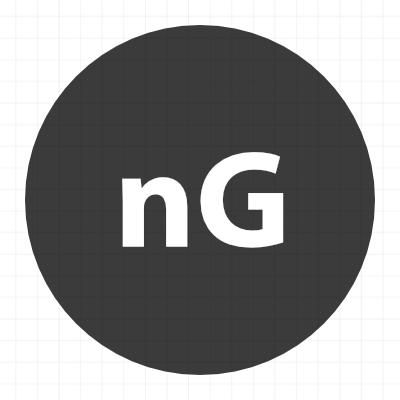 After several months of development, the official Nginx version of the 7G Firewall is out of beta and ready for public use. If you are not familiar with 7G Firewall, check out the documentation for the Apache/.htaccess version. The Nginx version of the 7G Firewall works the exact same way, so I won’t bother repeating everything here. The only difference is the implementation, how to set it up on an Nginx server, which is explained in this post.
After several months of development, the official Nginx version of the 7G Firewall is out of beta and ready for public use. If you are not familiar with 7G Firewall, check out the documentation for the Apache/.htaccess version. The Nginx version of the 7G Firewall works the exact same way, so I won’t bother repeating everything here. The only difference is the implementation, how to set it up on an Nginx server, which is explained in this post.
Contents
Preamble
In order to implement the Nginx version of 7G Firewall, you need to be familiar with Nginx and its various configuration files. That is to say, this is not a tutorial on setting up or configuring Nginx in general. Rather it assumes that you already have Nginx up and running, and want to add the 7G Firewall.
Overview
There are two parts to Nginx 7G: conditional logic and firewall rules. Each of these parts will be placed in their own file. Then each file needs included via your Nginx configuration. Here is a visual of the basic directory structure:
The main Nginx configuration file is /nginx/nginx.conf. This file will include 7g-firewall.conf, which contains the actual 7G Firewall rules.
The local/site configuration file is /nginx/sites-enabled/example.com. This file will include 7g.conf, which contains the conditional logic.
So we’ll be working with four configuration files in total:
- nginx.conf — includes
7g-firewall.conf - example.com — includes
7g.conf
example.com to match your own domain name.Installation
Here are the basic steps to implement 7G Nginx. Note that Nginx configurations may vary depending on web host and environment, etc. If in doubt, ask your web host.
Step 1: Add the files
First, download the 7G Nginx Firewall (ZIP file). Then unzip the download file to get the following:
7g-firewall.conf7g.conf
Add those two files to the /nginx/conf.d/ directory, as shown in the previous screenshot. Once those files are in place, they need to be included in your Nginx configuration.
Step 2: Include the firewall rules
In your main Nginx configuration file /nginx/nginx.conf, add the following include statement. This will include the file that contains the 7G firewall rules.
http {
.
.
.
include /etc/nginx/conf.d/7g-firewall.conf;
.
.
.
}Make sure the path is correct based on the directory structure on your server.
Step 3: Include the conditional logic
In your local/site configuration file /nginx/sites-enabled/example.com, add the following include statement. This will include the file that contains the conditional 7G rules.
server {
.
.
.
include /etc/nginx/conf.d/7g.conf;
.
.
.
}Again, make sure the path is correct based on the directory structure on your server.
Step 4: Restart the server
After making changes to your Nginx configuration, you need to restart the server in order for the changes to take effect. Consult your web host documentation for the best way to do this for your particular setup.
Step 5: Testing
At this point, you should have the two 7G files included in your Nginx configuration. And server restarted so the new rules are in effect. The next step is to begin thorough testing, to make sure that everything is working properly. You want to check that your site is operating normally. And also want to check that the 7G Firewall is working correctly, blocking bad requests and so forth.
Alternate Installation
For Nginx version 1.18 and better, you can take advantage of the snippets directory, makes things a little simpler to implement. Here are the steps:
- Add
7g-firewall.confto/etc/nginx/conf.d - Add
7g.confto/etc/nginx/snippets - Add
include /etc/nginx/snippets/7g.conf;to theserverdirective
Done! Thanks to one of our readers for sharing this alternate “snippets” technique.
Download
Note: The same license and disclaimer applies to both Apache and Nginx versions of 7G Firewall. For details, check out the License and Disclaimer on the 7G homepage.
For more information about 7G, check out the 7G Firewall homepage.
Feedback, bug reports, etc.
Questions about the Nginx version of 7G are welcome on this post. Or you can send an email via my contact form.
Show support
I spend countless hours developing the 7G Firewall. I share it freely and openly with the hope that it will help make the Web a safer place for everyone.
If you benefit from my work with 7G and would like to show support, consider buying one of my books, such as .htaccess made easy. You’ll get a complete guide to .htaccess, exclusive forum access, and a ton of awesome techniques for configuring, optimizing, and securing your site.
Of course, tweets, likes, links, and shares are super helpful and very much appreciated. Your generous support allows me to continue developing the 7G Firewall and other awesome resources for the community. Thank you kindly :)
Thanks to..
Thanks to the following resources for their work on 7G Nginx:
Also thank you to everyone who contributed with feedback and testing the beta version. Your help is appreciated.

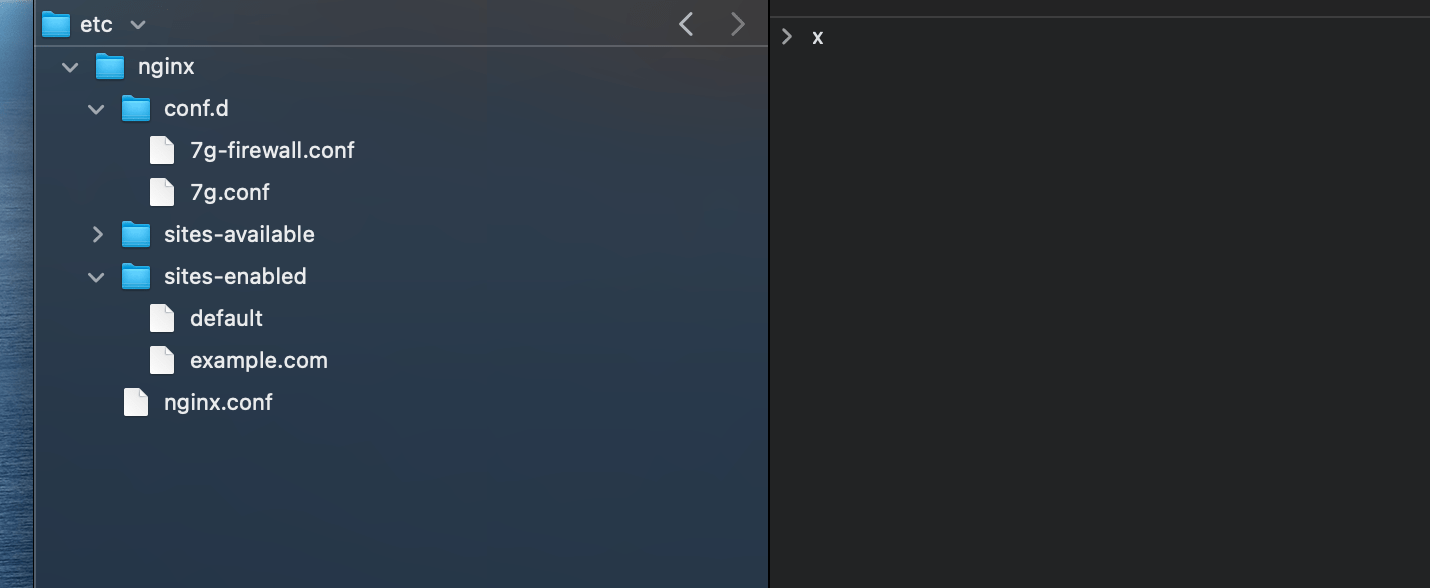


5 responses to “7G Firewall for Nginx”
Please make OpenLiteSpeed Version
Thanks for your work
Hi,
Thanks for your Nginx version of the 7G-FW.
The install instructions state that the file: include
/etc/nginx/conf.d/7g-firewall.conf;should be added to/etc/nginx/nginx.confAlthough a default install of Nginx includes: include
/etc/nginx/conf.d/*.conf;innginx.confwhich should already do this.Can you clarify whether the additional include is necessary?
Thanks
I based the tutorial steps on the setup I have over at Digital Ocean. I’m not an Nginx pro, so can’t speak to other configurations that may differ. Basically there are two parts to the firewall: the configuration and the rules. The key to implementing is to make sure that both are included in your Nginx config. The directory/paths may vary from server to server. I should have mentioned this in the article.
Hi Jeff,
I know that you’ve said that you aren’t an nginx pro… Neither am I…Nor am I a Plesk pro, which one of my clients uses.
In Plesk Obsidian for the site, it does not look like I have access to an nginx folder. I do have an “Apache & nginx Settings” area which includes a texarea for “Additional nginx directives” with the info…
“Additional nginx directives
Here you can specify the settings for the nginx reverse proxy server that runs in front of Apache. Your directives will override the server-wide nginx configuration. For example, you may want to change the connection timeout or to pack requests with gzip. Use the same syntax as you use for nginx.conf. For example, if you want to pack all the proxied requests with gzip, add the line: ‘gzip_proxied any;’.”
I’m assuming that I should be able to copy and paste the 7G nginx into that field. Might you have any knowledge one way or the other?
Thanks again for all of your work on this!
Hi Ken, glad to help but not sure about the specifics for your setup. Best advice would be to ask your web host, they will know best and be able to help with any configuration questions, etc.